What is a Router
An easy definition would be... a Wi-Fi router routes traffic to and from other network devices which are connected wirelessly.
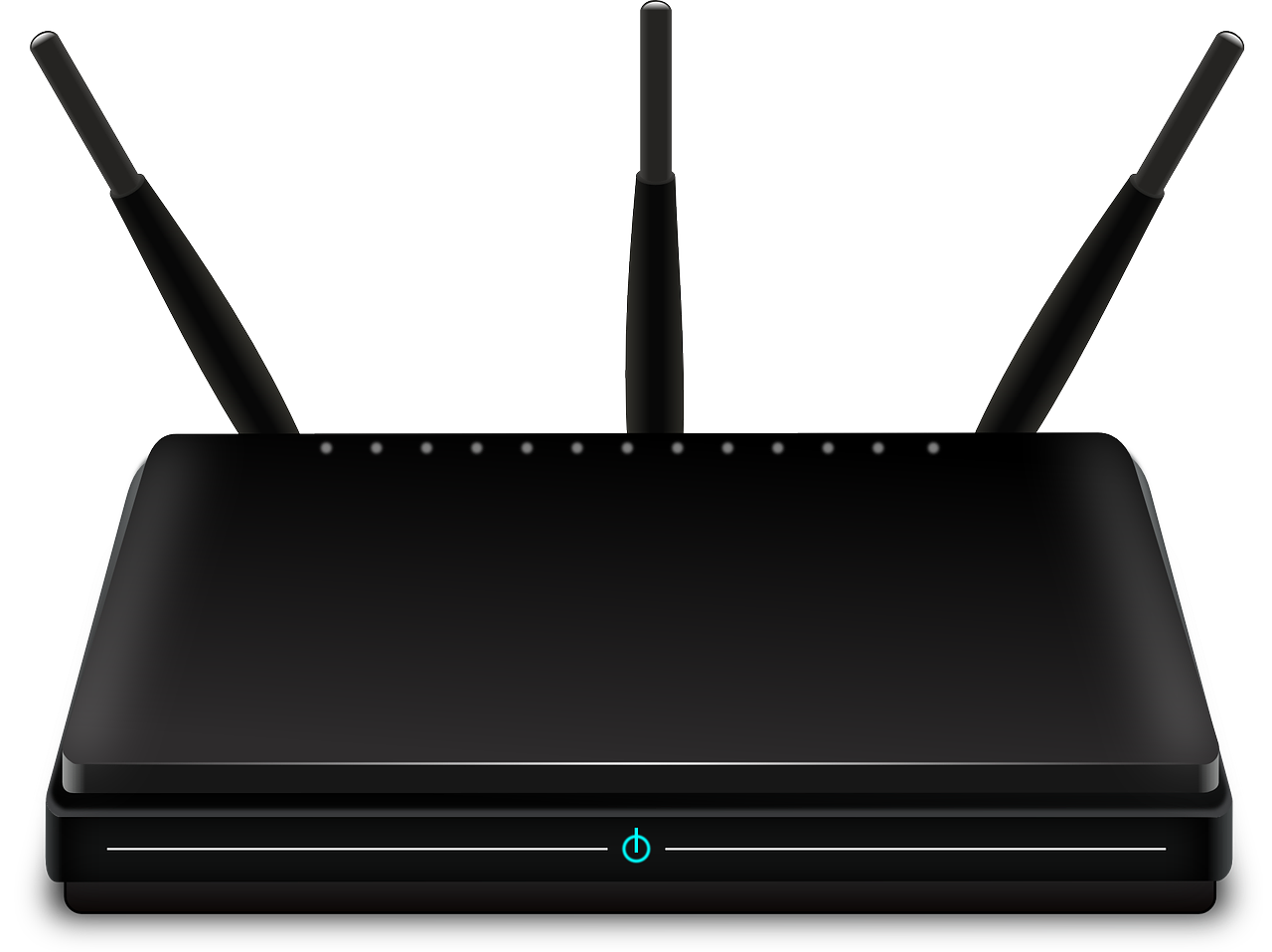
Wi-Fi Router

RJ45 Cable
Checking speed at the router
Requirements to check your internet speed at the router include:
- A device that can connect to the router with what is called an RJ45 network cable - such as a laptop computer.
- An RJ45 network cable - most routers come with them
- Ability to find your router. It usually has antennas but not always
- Patience
Step 1 (Skip this step if you have a combination modem and router.) Make sure your router is directly connected to your modem using the port labeled WAN (often a different color than the rest). * Pro Tip * If you have a rats nest of cabling it's a good idea to label the cables and take pictures before you disconnect anything.
Step 2 Power off your router for 5 minutes.
Step 3 Connect your laptop directly to your router using the RJ45 cable.
Step 4 Power on your router and watch the lights on it to ensure it shows that it is connected. This sometimes takes several minutes.
Step 5 Open a browser on your laptop and navigate to the site https://www.speedtest.net (or a similar speed testing site) and run a speed test. The result of the test should be close to the speed of your ISP plan and what you saw when you tested your modem speed.
If the speed test result is what you expected, yet you still have poor Wi-Fi, then the problem is likely with...
- Router Configuration
- Router's age (yes they do wear out over time)
- Channel congestion
- Signal strength
To check for channel congestion you can use an app on your phone such as WiFi Analytics by Netgear or WiFi Analyzer . Find the channel that is least congested and switch your router to use that channel. A nice utility for your laptop is Acrylic Wi-Fi Home which can be used for both finding the best channel and testing signal strength.
A more advanced troubleshooting step is to revert your router's configuration back to the factory default settings (please only attempt this if you have confidence in what you are doing). This is often done by depressing a small button with the tip of a pen or paperclip for 30 seconds or so. See your user manual for instructions for your model.
If you find your modem occasionally just stops and you have to reboot it to regain Wi-fi, it's likely due to an underpowered router. Routers are like small computers and if they are under stress they often just stop responding - somewhat like people . Time to buy a new router - or if you're cheap like me, just live with rebooting it frequently.
If you find your signal strength is good near the router but poor throughout the rest of the house there are a few options...
- Add an additional wired access point. To do this you'll need to run cable from your router to the destination in your house that has poor signal strength and then connect the access point. Often this is not possible in finished houses so this option won't work for most people.
- Add a Wi-Fi signal booster. There are many kinds and they offer mixed results. Read the reviews before purchasing. This would be a better option for a smaller home.
- Add a wireless mesh system. This option is more expensive than the signal booster but will result in better performance. This would be a better option for a larger home, or a home with a high demand for Wi-Fi.
What if the speed test result is lower than what I'm expecting...
If you've tested your speed directly at the modem and found it to be as expected but found the speed to be slow when directly connected to the router there's a good chance it's time for a new router. One last test you can do is reset your router to the factory default and check to ensure the latest firmware is installed on the router. See your user manual for instructions. If the speed is still slow after that, then I'd suggest purchasing a new router.
Things to look for in a new router...
- For a smaller home choose a router that supports 802.11ac or even better 802.11ax (a.k.a. Wi-Fi 6) which is the newest standard for Wi-Fi. Don't skimp on the quality. You should expect to pay at least $125 for a decent router. For intermediate quality you should expect to pay $150 to $200 and the best routers will cost over $200.
- Look for a router that is at least a "dual band" router. A Tri-band router is better.
- Parental controls are great if you have kids
- Ability to create VLAN if you're concerned about security (this is an advanced feature)
- Intelligent QoS which allocates your bandwith to all your devices in an intelligent manner (this is an advanced feature)
- For a larger home, opt for a Wi-Fi mesh network. They often cost more than a router but will provide strong, stable Wi-Fi throughout your home.
I'm not going to recommend a specific type of hardware to purchase since technology changes frequently and everybody's needs and budget are different. Read the reviews and do your homework and you'll be fine.
And, lastly, if this is all just too much, please Contact us. We'd be glad to offer our services to help you out.